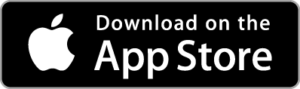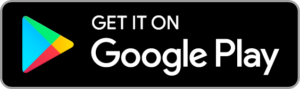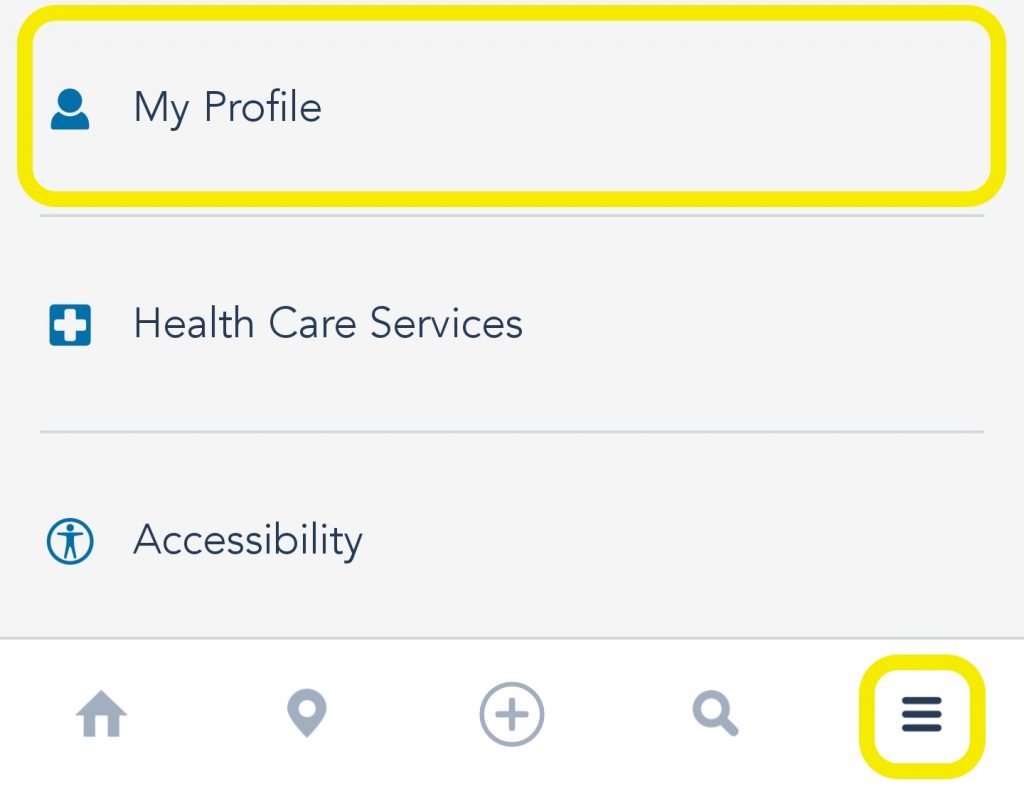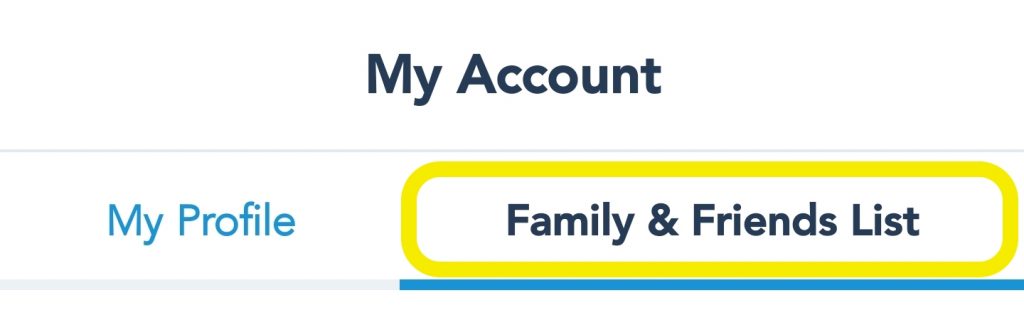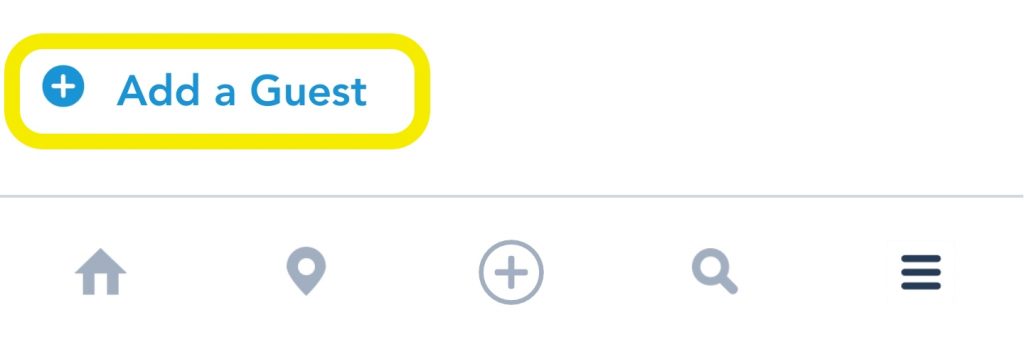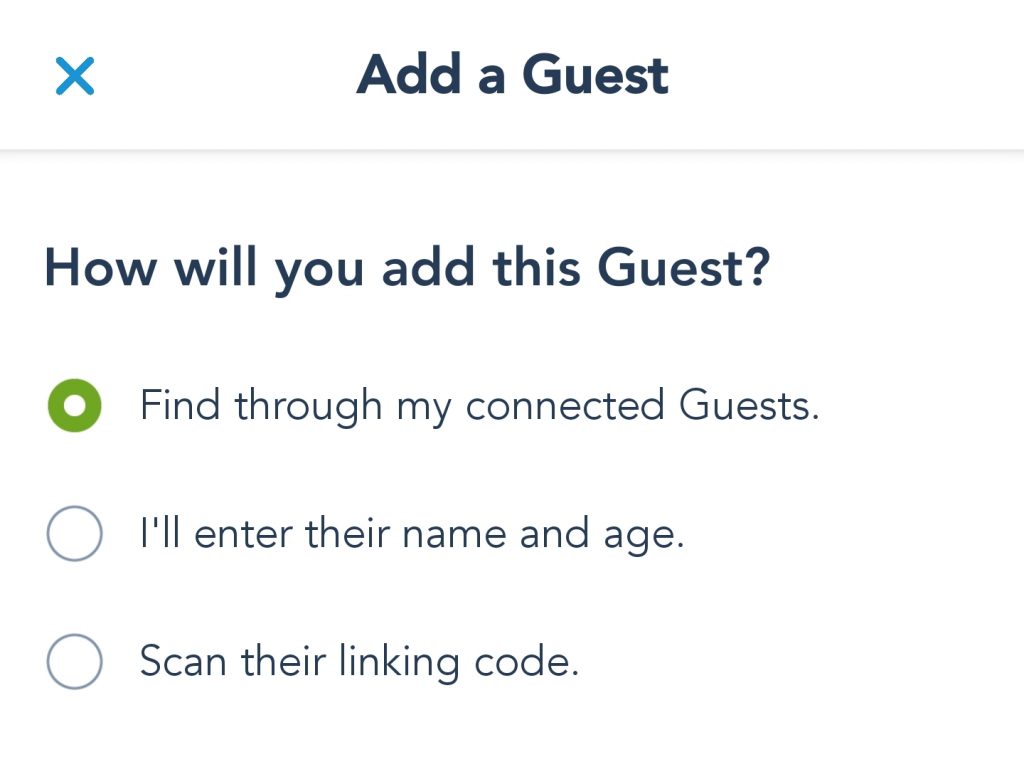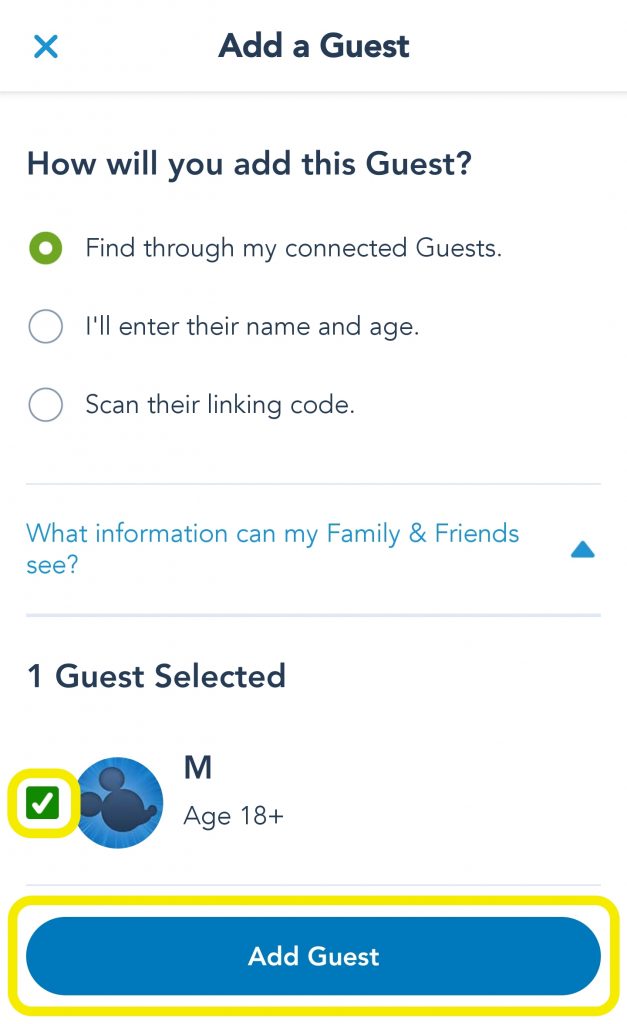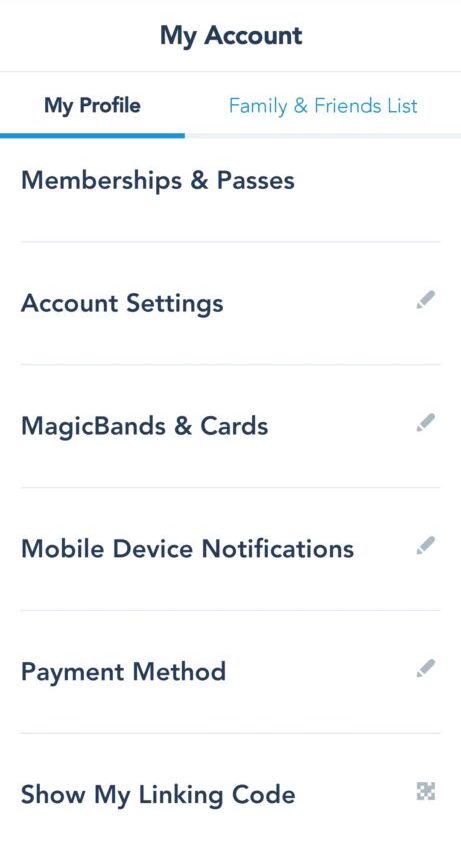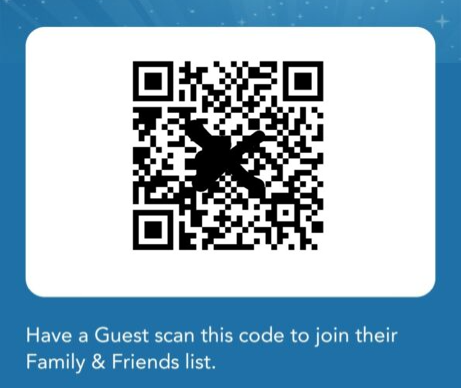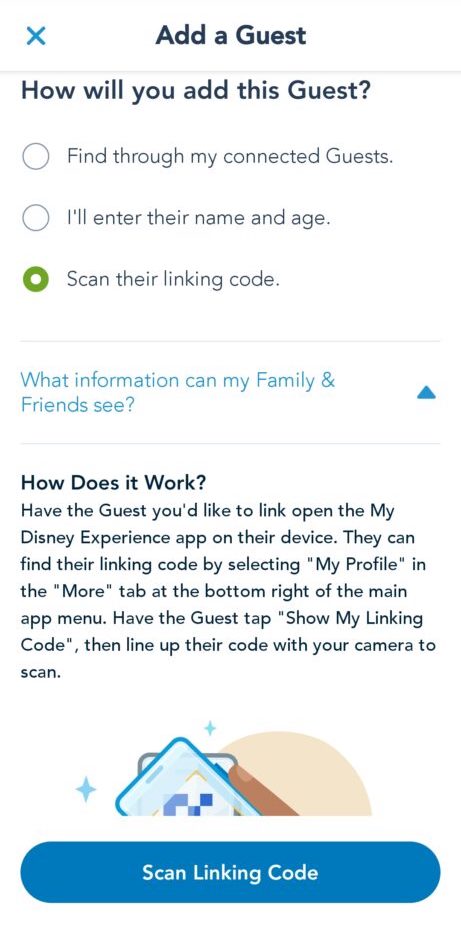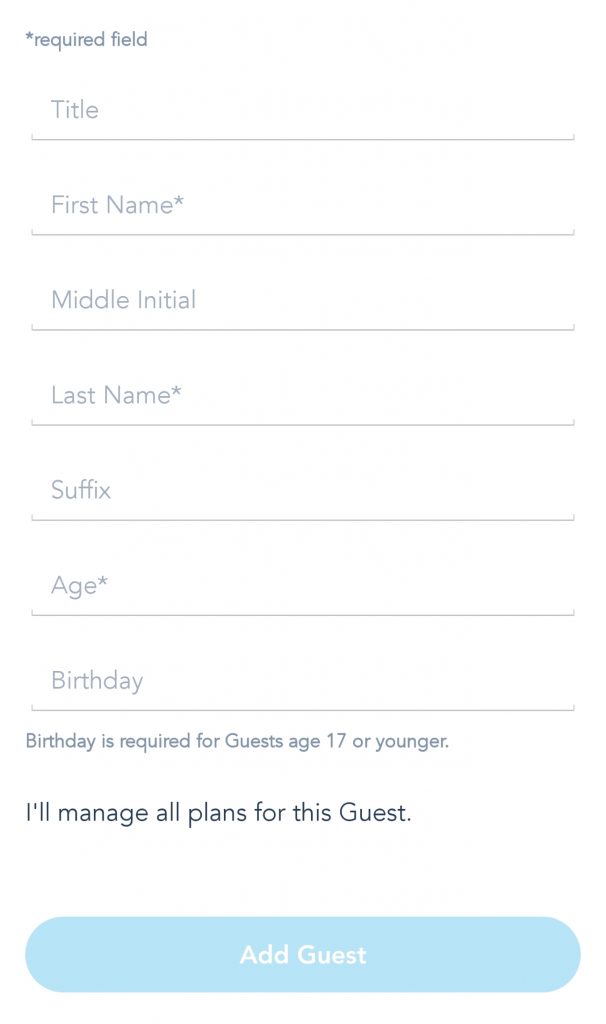If you’re planning a trip to Disney World, one of the first steps you’re going to want to do is adding your Friends and Family members to your Disney account. This will make it easier for you to manage your party’s Park Pass reservations, advanced dining reservations, Genie+ return time selections, view and download your Disney PhotoPass photos, and so much more. In this article, we will show you how to add Friends and Family members using the My Disney Experience app. Let’s get started!
Instructions For Adding To Your Friends & Family List


You can click on any of the steps below to expand the section and view a screenshot that shows you exactly where to tap to complete that step.
It’s Easy To Add Friends & Family Members Using The My Disney Experience App
Now that you know how to add Friends & Family members to your account, it will be easy for you and your loved ones to connect and share plans for your next Disney vacation!
Thanks for reading! We hope this article has been helpful. If you would like to keep learning about how to plan your best Disney Vacation yet, stay tuned to the DVC Shop blog. We are constantly writing how-to articles, offering expert vacation planning advice, and keeping you up to date about all the latest developments around the Disney theme parks and Disney Vacation Club resorts.