Attention all [former] card-carrying DVC members! Disney has made some changes that you need to know about. Now that the blue-cards are expired (as of 12/31/2021), you may be wondering how to access your benefits, like discounts and access to the DVC Lounges. Disney is not providing replacement physical cards, instead, they are moving to a digital membership card.
Beginning January 2022, there is a new process for DVC members to identify themselves. Your friends at DVC Shop are here to explain exactly how to get your new digital DVC card!
Getting Disney MagicMobile Pass
DVC Members can now access their Membership Card via the My Disney Experience app by adding a Disney MagicMobile Pass to the digital wallet on eligible iPhones, Apple Watches, or Google Pay enabled Android phones.
Most of us park veterans have a stash of MagicBands and probably haven’t given Disney’s MagicMobile system much thought because everything is linked to our bands. But now that the blue cards are expired, it’s a great time to explore this new feature!
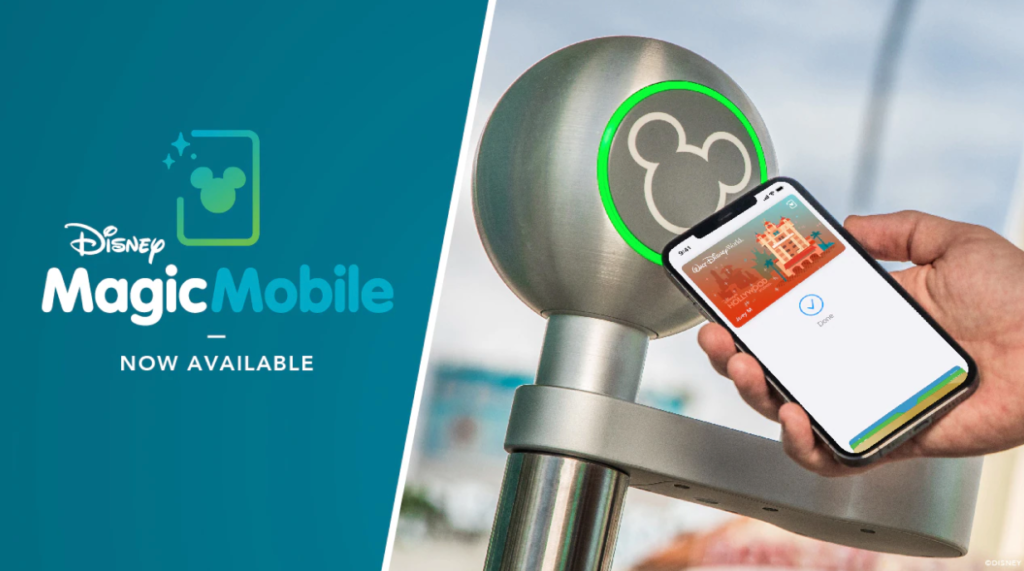
Things To Check Before You Begin
First, let’s confirm that your membership is linked to your Disney account. Open the My Disney Experience app and log in, if you aren’t already.
Click the icon with the three stacked lines in the bottom, right-hand corner. Scroll down to click on “My Profile” and click on “Memberships & Passes” to view everything that is linked to your account. If your DVC membership is missing, you’ll need to link your membership on the DVC website or contact Disney technical support before continuing.
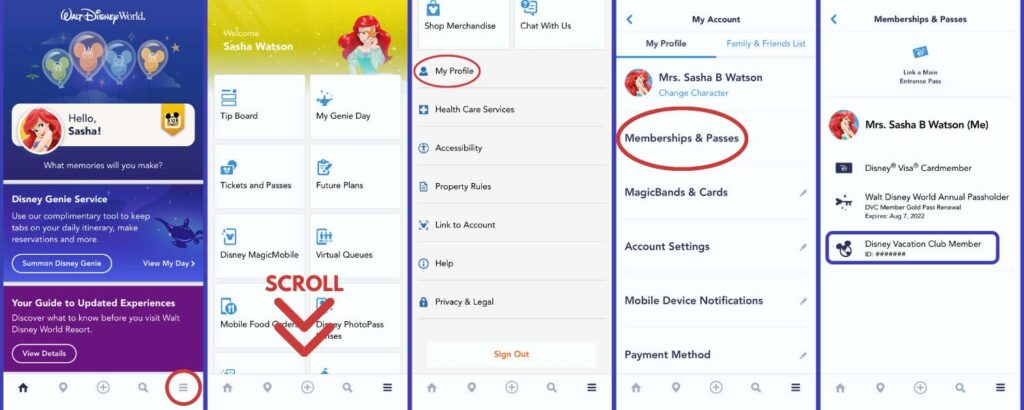
The next step is to confirm that your phone number is correct and verified. Click the icon with the three stacked lines in the bottom, right-hand corner. Scroll down to click on “My Profile” and click on “Account Settings” to check if your phone number is verified. If it’s not, follow the verification steps. Wait a few minutes before continuing on to generate your card.
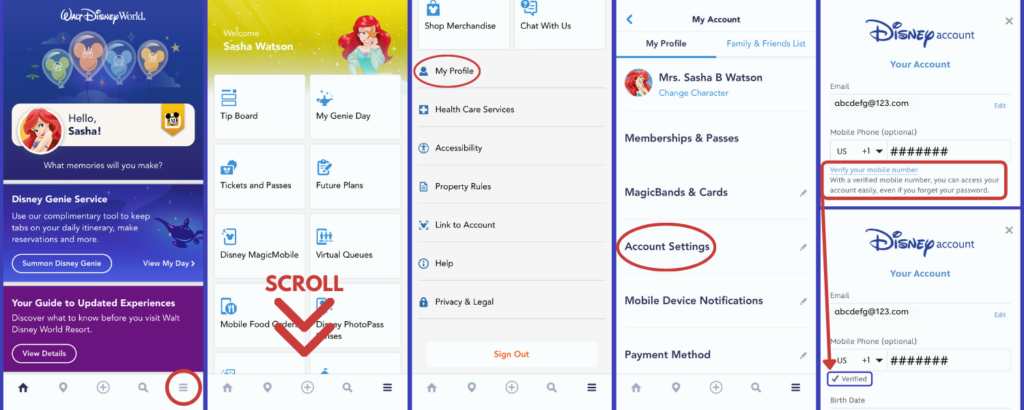
Generating Your Digital DVC Card
Now that you’ve done the prep work, let’s generate your MagicMobile Pass! On the My Disney Experience app (log in, if you aren’t already), click the icon with the three stacked lines in the bottom, right-hand corner. Click on the “Disney MagicMobile” button and scroll down to click on the “Set Up Your Pass” button.
On this screen, you will choose the accounts that you wish to generate a pass for. Your account will already be checked, but you can add any of the Disney accounts you manage by checking the box next to the name.
An optional step is to change the pass style. That is the background image on your digital card. Click the “Change Pass Style” button and choose from about 40 images sorted by categories like Annual Passholder, Ear Hats, 50th Anniversary Celebration, Happy Holidays, Magic Kingdom Park, Epcot, Disney’s Hollywood Studios, Disney’s Animal Kingdom Park and Food Favorites. You can also change this image later, if you want.
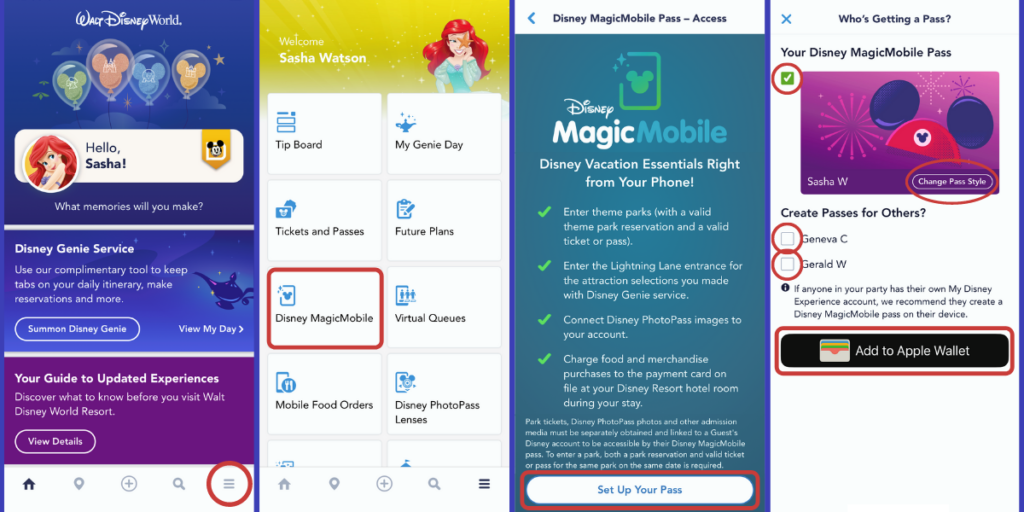
Once you have selected the account(s) you want to generate a pass for and you’ve picked your style (background image), click the “Add to [Apple] Wallet” button to generate your card. Click the “Add” button and then the “Done” button.
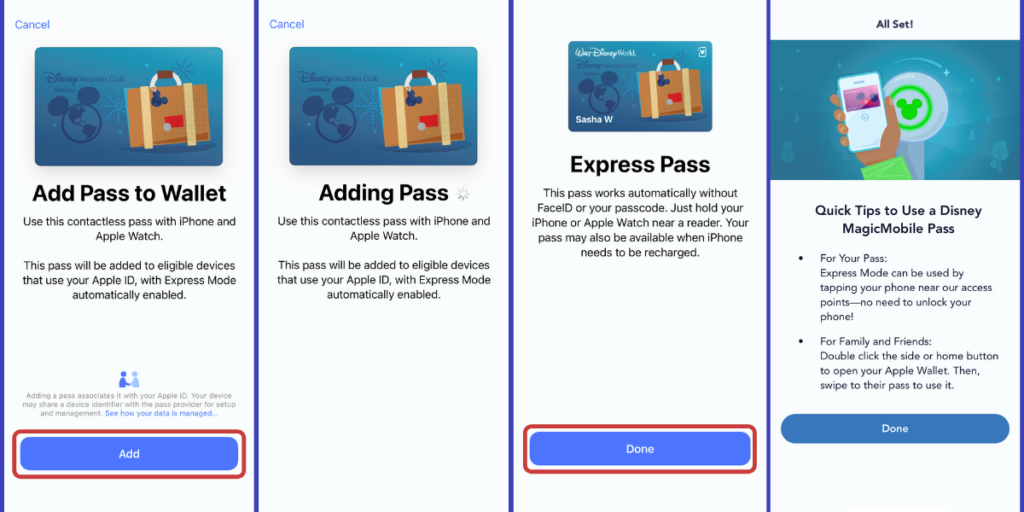
Check Your Wallet
Your new MagicMobile Pass can now be found in your Wallet app (Apple Wallet or Google Pay) on your smartphone or smartwatch. For iPhone users, open the Apple Wallet app, click on the Disney card and then click on the button in the top, right-hand corner with the three dots.
Important! You will need to check and make sure that the Affiliation line is showing one of the following designations:
- “DVC ND” which means that you will not receive a discount on food/merchandise purchases
- “DVC Y” which means that you will receive a discount on food/merchandise purchases
If your Affiliation is showing DVC ND and you believe that you should be receiving a discount on food and merchandise, contact Disney technical support for assistance. Disney is aware of a glitch with grandfathered contracts not showing proper affiliations and they are working on it.
If you have other affiliations (i.e. an Annual Pass or a Disney Visa Credit Card) then you will see those codes listed on the Affiliation line as well.
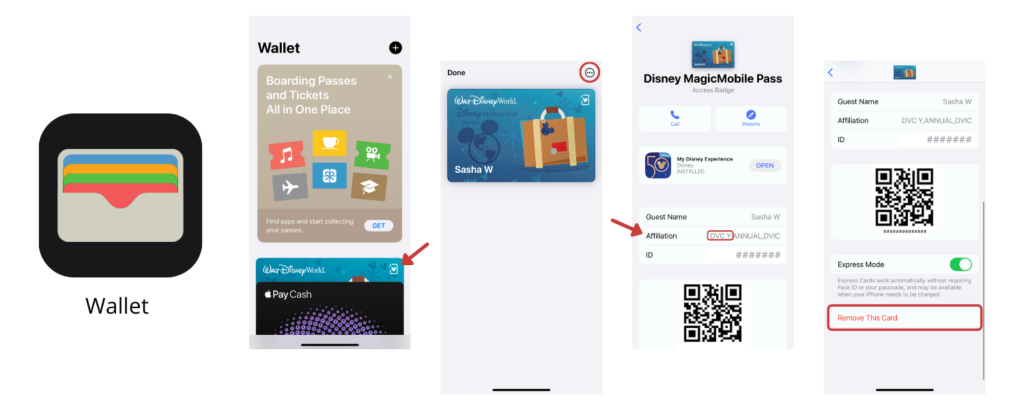
Troubleshooting
If the Affiliation line is not showing up at all, delete the card from your wallet by clicking the “Remove This Card” button. Go back to the My Disney Experience app and under “My Profile” and “Account Settings” delete your phone number, scroll down and click “Done” at the bottom. Wait a little while and then add your phone number back in (verify it, if it asks you to) and click “Done” at the bottom. Wait a little while and then go through the process to generate your MagicMobile Pass again. If it still isn’t showing after you’ve tried a second time, contact the Disney technical support line or visit a DVC lounge/kiosk and a Cast Member can assist you.
My husband had issues generating his MagicMobile Pass the first time. We deleted his phone number and re-added it, but while I was in there I also updated his name to match the name the listed on our DVC contract (he goes by his middle name). I’m not sure if it was the name change or deleting the phone number that did the trick, but it worked on the second try.
Accessing A Temporary Card
You also have the option to print a temporary DVC identification card by visiting: DisneyVacationClub.com/card. Log in to your Disney account then click “View Temporary Card” to generate your card. You can print this card and carry it with you. This temporary identification card will only give you a one-month timeframe to use it. If you use this method, make sure to check the expiration date before your trip to see if you need to generate a new temporary card.
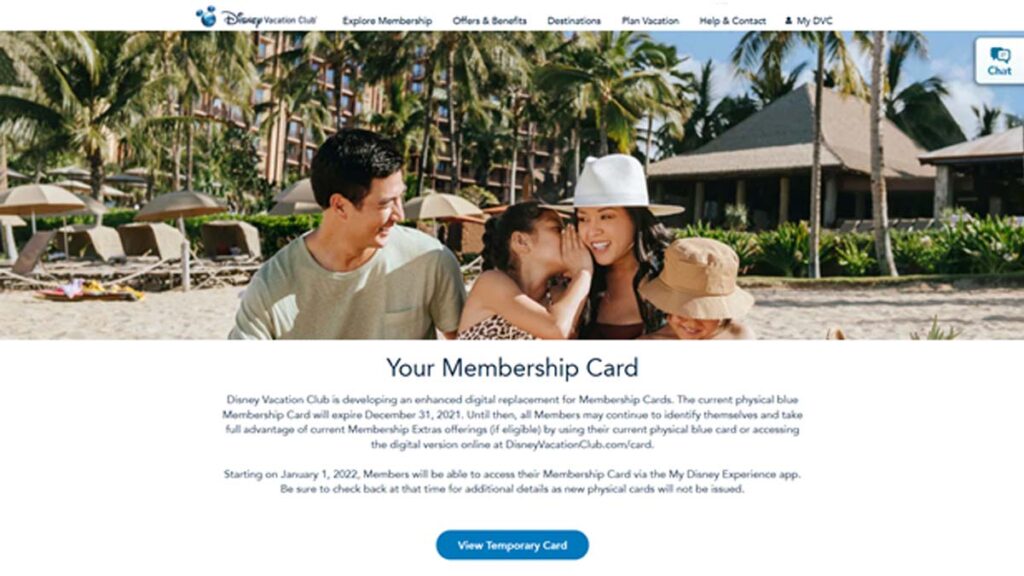
Bonus Tip
Don’t forget your ID! However you decide to show your DVC card, the digital card or the temporary card, you’ll need to also present your photo identification (matching the name on the DVC card) to use it for discounts on food and merchandise and to access the DVC Lounges.
Hang on to your plastic blue-card if you want a souvenir, but that’s the only value they have anymore. Are you looking forward to using the new digital card? Share your thoughts in the comments below.

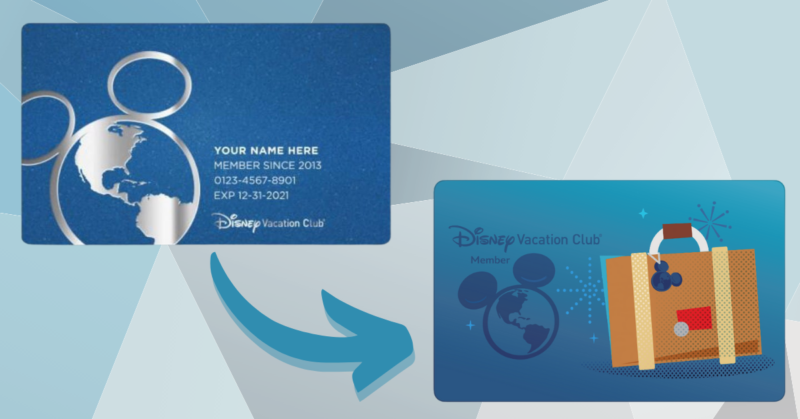
I think going digital with al.ost everything g at Disney and now our membership cards, s awful for us older DVC members that has helped establish the success of Disney Vacation Club. I feel disrespected and left behind.
Thank you for this helpful tutorial! It’s much appreciated!!!
Last time we went to dinner at Springs we were told our card was no longer valid, but the bearer of that bad news was absolutely no help in how to get the new digital card necessary for our discount.
We, too, hate the move to all digital, fwiw. Being forced to rely on a glitchy device with limited battery power and often sketchy service, for virtually everything in life now, is really disconcerting. Not to mention the stress it adds to vacations.
REally don’t appreciate this digital thing. Both my husband and I are owners, but I usually make all the plans, and he has not been able to access the card or download it like he doesn’t exist. I like the card in hand better.